Using the Xcode Structure menu
Xcode’s Editor > Structure menu has a few great actions:
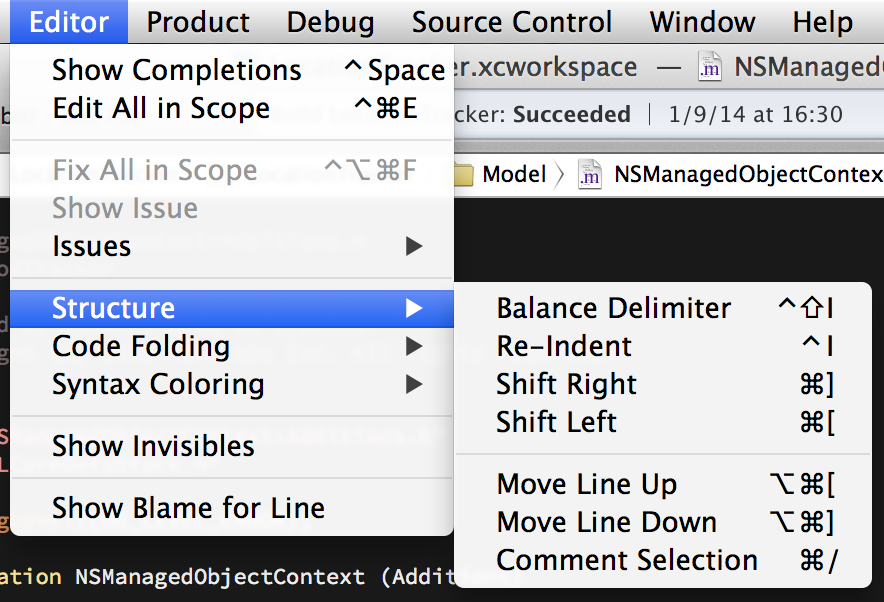
These actions all act on either your cursor position or selection.
Balance Delimiter
Normally you can double-click quotes, brackets, or parenthesis to select the matching character and all text in-between. The Balance Delimiter behaves similarly: it looks at your cursor position (or selection), finds the nearest pair and selects in-between.
This doesn’t have a default keyboard shortcut, but you can set one up in Xcode’s Key Bindings preferences. I set it to ⇧⌃I since I use it in similar ways to Re-Indent.
Re-Indent ⌃I
Objective-C is a fairly indentation-heavy language, and Xcode generally does a good job at indenting while you’re typing. However, if you’re pasting text or refactoring things can get pretty hairy, so let Xcode fix up your code for you with Re-Indent.
Shift Left ⌘[, Shift Right ⌘]
You can also indent manually using the Shift Left and Shift Right actions, which unindent or indent by one tab, respectively. They do exactly what they say on the tin.
Move Line Up ⌥⌘[, Move Line Down ⌥⌘]
These actions move your current line (or selection) up or down by one line. Simple, right? What’s really useful is that it is context-aware: they understand going in and out of control flow or blocks. Much faster than cutting, pasting and re-indenting each time.
Comment Selection ⌘/
Rather than wrapping your code in /* … */ and dealing with the conflicting multi-line comments you probably already have, simply select what you want to temporarily eliminate and hit the shortcut. Each line selected is then prefixed by //.