Random bug of the day:
The MatterAddDeviceRequest API new in MatterSupport requires adding the _matter._tcp value to the Info.plist list of allowed Bonjour services, otherwise it errors with “Local browse failed; unable to start an add device operation” with error code -65555.
Fun new Seasonal post about artichokes and their wild history de-domesticating in California.
I needed to put Cloudflare in front of Caddy and realized that the X-Forwarded-For header became less trustworthy since Cloudflare will pass along the value from the original request.
This is how I cleaned up the header without messing with Cloudflare rules.
X-Forwarded-For sanitization in Caddy
When reverse proxies like Cloudflare proxy a request, they communicate the original request’s source using the X-Forwarded-For header. This can be dangerous: they will augment a value from the original request producing a value like Spoofed, Cloudflare-Given.
When adding another reverse-proxy like Caddy into the mix you send upstream a value like Spoofed, Cloudflare-Given, Caddy-Given. This is messy; I don’t want to teach upstream what the history of the request is and which proxies are valid.
The Caddy docs on reverse_proxy indicate a way to fix this is by creating transformation rules within Cloudflare to strip the Spoofed value in certain situations. This requires too much work and remembering to it when configuring a new site.
A tactical way to accomplish this is to use the semantics of the header value itself. Our downstream, trusted proxies are either setting the value to IP or appending , IP so we can disregard the earlier parts of the header value entirely. In a Caddyfile, this is done using the request_header directive:
# Remove older X-Forwarded-For values since we only want to
# trust the last one iif we're going to trust at all.
# Regex information: https://regex101.com/r/KZknzS
request_header X-Forwarded-For "^([^,]*,)*\s*([^,]+)$" "$2"
# Later on in the server configuration somewhere
reverse_proxy upstream:1234 {
# Which proxies allow X-Forwarded-For to go upstream
trusted_proxies 198.51.100.0/24
}
When a direct request to Caddy comes in with a fake X-Forwarded-For header, it’s not passed upstream because it’s not a trusted proxy. This is the normal behavior.
When a request comes in via a trusted proxy with an X-Forwarded-For value like Spoofed, Cloudflare-Given we pass to upstream Cloudflare-Given, Caddy-Given without the Spoofed part.
Interesting cascading effect of the Twitter sale: the .social gTLD saw a 435% spike in registrations.
The Defunctland video on Disney Channel’s Theme is enthralling. It’s an hour and a half of great storytelling surrounding the question: who wrote the theme, and when?
This opinion piece by Olivia Maki beautifully introspects the “post”-pandemic service industry:
Now, more than ever, perpetuating a service style that subjugates one person to another — server to served — only reinforces and exacerbates hierarchical thinking and encourages customers to dehumanize service workers. Modern service should be built on respect, which needs to go both ways to be sustained long term.
How landline telephones became a must-have in old San Francisco contains a neat tidbit: Shared 20-person outbound-only lines were the hook that drove adoption of more individual phone lines. Customers dipped their toes in the water and discovered they liked it.
A Retrospective on the IANA Transition describes how control of the DNS root servers were transitioned from IANA to ICANN as well the potential problems which were anticipated and occurred. Interesting insight into internet management bureaucracy.
Just finished listening to the first season of the podcast uswithoutThem discussing the first album of mewithoutYou, A→B Life. The depth of the philosophical, historical, and musical discussions were impressively entertaining and make me appreciate the album all the more.
Sending text and files securely
My desires for sharing something like credentials are all over the place:
- End-to-end encrypted is a must, no way around it; the options for less-than-encrypted is a lot larger and well-served by e.g. my employer.
- Self-hostable because the history of this app segment revolves around shutdowns. I can spin up a new Ansible role for most containerized things in a blink.
- Command-line interface since I’m inclined to make helper scripts for most workflows.
- Easy to use for the receiver because not everybody in my life can install something on the command line, making the web the optimal delivery mechanism.
- Expiring uploads because an out-of-band send shouldn’t exist long-term and because there’s better options for perpetual file hosting.
Firefox Send was fantastic. Mozilla killed it off due to moderation issues, and likely because they’re unable to ship and maintain products that aren’t Firefox itself these days. It sets the tone for the rest of these services because it leveled up the space. I miss it.
Wormhole.app is the spiritual successor of Firefox Send but lacks a command-line interface and is not open source. Normally I’m not one to bemoan something like this being closed source and free but I’d much rather pay for a service than watch yet another thing shut down.
magic-wormhole is a great peer-to-peer-only command-line option, and I often use it to send files between my own machines and servers, but it requires both sides be online at the same time and requires installing it on the device. Wormhole.app – almost certainly stealing the name from this one – also does peer to peer through WebRTC.
FileSend by Standard Notes works well, is self-hostable, but has a rather limited scope of impact and community around it, eliminating any possible extension into the command-line world. Difficult to host publicly without allowing anonymous uploads.
Bitwarden Send is self-hostable, most easily via Vaultwarden which is what I use, supports large file sizes, has a decent command-line integration, and has a great option for text-only sends as well. The biggest issue is interface: authenticating into a Bitwarden instance via master password has to happen before you can send the files, which adds overhead to working with it both on the command line and web/clients.
Send (with many hosted instances) is a fork of the defunct Firefox Send codebase. It is also difficult to host without allowing anonymous uploads. ffsend by the same author is a capable command line interface, and supports using Basic Auth in front of the instance. In my testing, requiring auth on /api/ws is enough to prevent anonymous upload but still allow downloading.
For my personal use, I went with self-hosting Send on a cheap VPS that I’ve already got a few services running on.
Were I picking something for sharing within a team/family/company I’d probably go with Bitwarden, since it’s so extensible and likely a good choice for general password storage/sharing as well.
I’ll probably recommend Wormhole.app for one-off sends from others as long as it exists. Hopefully that’s for a little bit longer than Firefox’s attempt lasted.
IPv6 in a home environment
IPv6 addresses are broken up into two halves: the network prefix and the interface identifier. It looks something like this, in hex notation:
aaaa:bbbb:cccc:dddd:1111:2222:3333:4444
The alphabetical and bold parts of this are the network prefix and the numerical are the interface identifier.
The network prefix is then divided into a routing prefix (controlled by the ISP) and a subnet prefix (controlled by home network). ISPs will allocate a routing prefix of (in CIDR notation) /56, /60 or /64—meaning the first 56, 60 or 64 bits are reserved—and the rest are available to play with for the subnet. Routers generally request a /64 from upstream by default, which is one IPv6 network.
The interface identifier is picked by the device connecting to the network using SLAAC after being told which network prefixes are available from a router announcement. DHCPv6 is typically overkill and unnecessary on a home network.
In IPv4 a private address space like 192.168.0.0/16 is used locally and translated to a public address on the internet via NAT since there’s way too few IPv4 addresses for the number of devices that need to get on the internet. This NAT requirement also turned into a benefit in a home network as it is easier to use and memorize these shorter addresses.
Every IPv6 guide bemoans this private address desire and instead suggests adopting and using global addresses instead. The advice on the internet about IPv6 addressing is almost entirely focused on businesses who request and receive a static IPv6 prefix from a regional registry and completely overlook the benefits to home users without major infrastructure to handle configurations. However, as a home user:
- The global address may change. In fact, it’s guaranteed on my home network because the AT&T modem randomly hands out one of its non-reserved /64s depending on the mood it’s in.
- It’s a lot to memorize and type. Focusing on just the interface identifier portion is all that really matters in a local network. That part’s unlikely to change, and can be hard-coded on individual devices if desired.
Unlike IPv4, devices can and will have multiple simultaneous IPv6 addresses:
- One or two (or more) global addresses.
- One or more local addresses (ULAs). Yes, local addresses are a thing!
For global addresses, non-end-user devices will likely choose a random interface identifier and rotate it regularly to avoid external tracking. For servers and for local addresses, devices will use a modified version of their MAC address (EUI) to have a stable interface identifier.
It’s important, then, to allow devices to have a local address. This is shockingly not the default on consumer routers. The router should announce:
- A global address prefix allocated by the ISP. For example,
2001:db8:496b:942::/64. - A local address prefix. For example,
fd00::/64. There’s a suggested algorithm for generating these but that’s overkill for a home network unlikely to ever need to network with another privately. Keep it simple.
To implement this on pfSense, assuming “turn on IPv6” is checked:
- Set the WAN interface to use DHCPv6 to get a /64 prefix delegation.
- Set the LAN interface to “Track Interface” from the WAN interface.
- Add a virtual IP address (like
fd00::1/64) to the router. - Add a router announcement subnet (under DHCPv6/RA) of
fd00::/64. The one the LAN tracks will automatically be announced, even if not entered. - Set the DNS server (under DHCPv6/RA) to
fd00::1/64. - Make sure you’ve got IPv6-allowed-to-
*rules in your LAN.
The router will now periodically and when queried announce to the network which address prefixes to use, what DNS server to talk to, and various other configuration.
The LAN interface of the router can now be addressed at fd00::1 and network devices will pick stable addresses in the fd00::/64 network (e.g. fd00::a9cd:efff:feab:cdef); they can be used in configurations without worrying about changing, and IPv6 will continue to work locally even without internet.
Some devices may also advertise their own local prefixes; Thread uses IPv6 so aggressively that its devices will often send out an RA of a random local prefix if they do not pick one up on their own. Apple HomePod minis are particularly guilty of this, and it was tough to narrow down that they were the cause.
The version of less which ships in macOS Monterey (12.0) is 487, which was released in March 2017. Since then, it’s gained some features:
- Line marking. Marking a line allows you to assign a shortcut letter to it to jump back.
- Search result clearing.
- Adds a status column, to show marks and indicate lines where search results are found.
- Mouse support, so e.g. scrolling works in the document using the mouse.
At first it seemed like this may be the general problem of Apple disallowing GPL version 3 software, but less is dual-licensed to a more Apple-favorable one as well. It’s somewhat inexplicable that such a commonly-used command line library sees no updates.
Fortunately, it’s included in Homebrew. And even better, unlike the Apple distribution, they do not disable lesskey support, which allows specifying additional command and keyboard shortcuts for less to use.
Creating iOS simulators in bulk
To work around Xcode’s disinclination for creating new simulators, I wrote a script which deletes all the current simulators and then creates every possible simulator. It’s relatively straightforward because simctl has a decent JSON interface which makes processing the state a lot nicer:
#!/usr/bin/env fish
# Just to make it obvious when using the wrong version
printf "Using Xcode at %s\n\n" (xcode-select -p)
echo "Deleting all simulators..."
xcrun simctl shutdown all >/dev/null
xcrun simctl delete all >/dev/null
printf "...done\n\n"
echo "Creating new simulators..."
# You could also add 'appletv' to this list
for runtime in ios watch
set -l runtimes (xcrun simctl list runtimes $runtime available -j | jq -c '.runtimes[]')
for runtime in $runtimes
set -l runtime_version (echo $runtime | jq -r '.version')
set -l runtime_identifier (echo $runtime | jq -r '.identifier')
set -l supported_devices (echo $runtime | jq -c '.supportedDeviceTypes[]')
for device in $supported_devices
set -l device_name (echo $device | jq -r '.name')
set -l device_identifier (echo $device | jq -r '.identifier')
set -l display_name "$device_name ($runtime_version)"
printf \t%s\n $display_name
xcrun simctl create $display_name $device_identifier $runtime_identifier >/dev/null
end
end
end
printf "...done\n\n"
The only thing missing here is device pairing – connecting a watch and phone together. Since there’s limitations around the number of devices which can be paired together, I find this a bit easier to still do manually.
Making shift-space send page up and other key mappings in iTerm2
A common problem when I am paging through less output is that, while the space key will go down a page, the shift-space shortcut does not go up. The underlying reason is terminals are strings of text and date back decades and many key combinations are archaic sequences.
Shift-space is is one of these cases. While the space key inserts visible text, the shift-space variant doesn’t have a unique character. This requires hoping particular app can handle the sequence CSI 32;2 u (which may look like ^[[32;2u; this is part of a proposal known as CSI u), or changing the key map in the terminal. I went for the latter.
I use iTerm2, which is stellar for many reason. Its key mapping control can do what we want here, and looks like so:
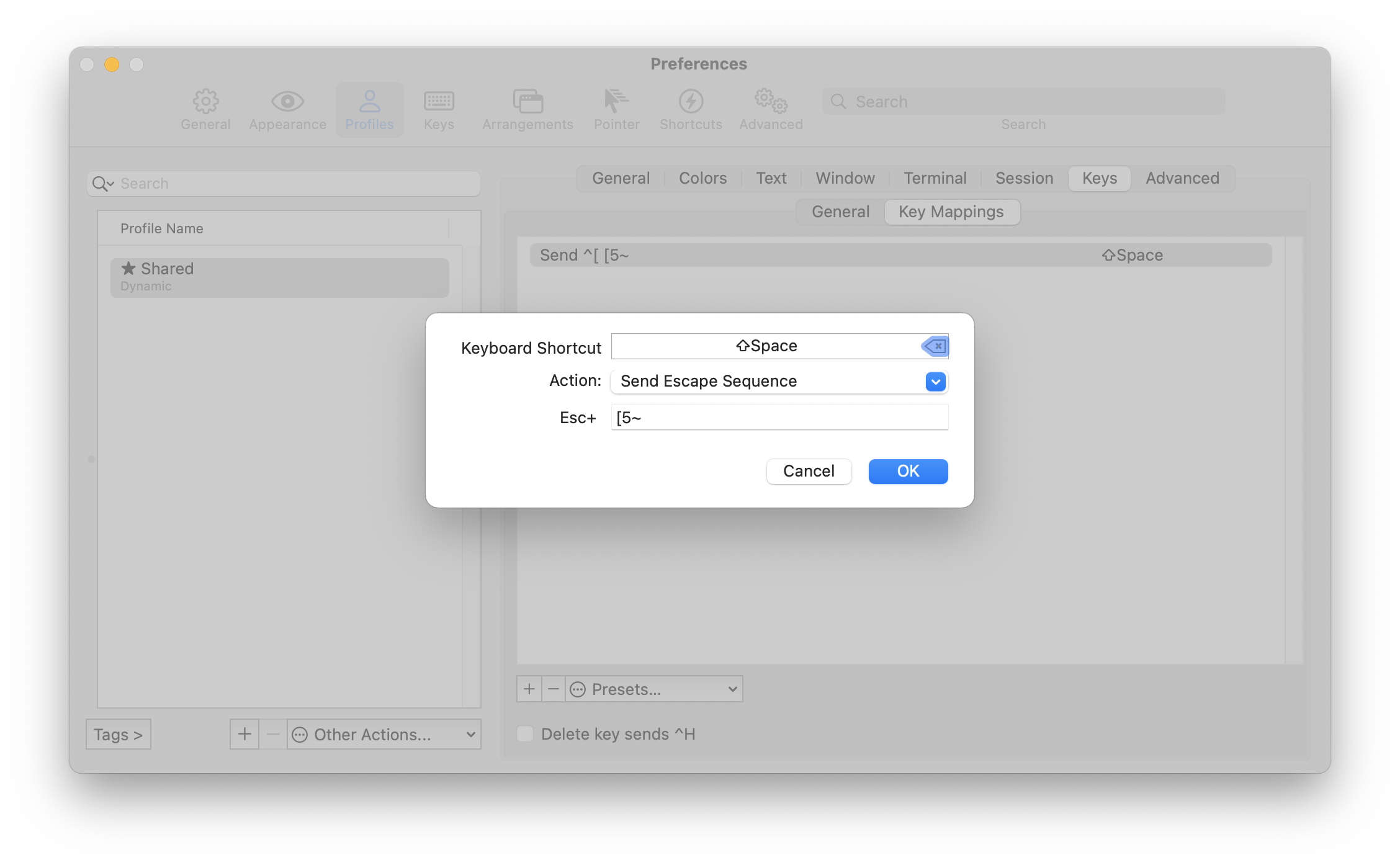
You can figure out what escape sequence to send for a particular existing key combination using your shell by entering a key-reading mode and then the shortcut.
For fish, this looks like:
$ fish_key_reader
Press a key: <page up>
hex: 1B char: \c[ (or \e)
( 0.037 ms) hex: 5B char: [
( 0.018 ms) hex: 35 char: 5
( 0.020 ms) hex: 7E char: ~
bind -k ppage 'do something'
bind \e\[5~ 'do something'
For bash or zsh, this looks like:
$ <ctrl-v><page up>
# transitions to
$ ^[[5~
Both of these tell us that the escape sequence is CSI 5 ~, so that’s the sequence we want to tell iTerm to send. This looks like ESC+[5~ in its UI.
iTerm2 also has Dynamic Profiles, which allows text-based management of its profile settings; this lets me keep changes intentional and preserves the history in git. Adding this same keymap there looks something like this (with other content elided):
{
"Profiles": [
{
"Guid": "22b93c98-1383-440b-8224-d1c3f653a850",
"Name": "Profile Name",
"Keyboard Map": {
"0x20-0x20000-0x31": {
"Version": 1,
"Action": 10,
"Text": "[5~",
"Label": "PageUp for Shift-Space"
}
}
}
]
}
Managing preference plists under Chezmoi
Chezmoi handles my dotfiles, and it allows me to painlessly go to great levels of configuration management across machines. There’s one difficult type of configuration to deal with on Mac, though: binary .plist files.
Take Soulver, for example, which stores its font settings in UserDefaults. This results in a binary plist in ~/Library/Preferences which contains information changed on each run of the app. It is a great example of what not to check into source control.
My solution is using a modify script, which Chezmoi calls with the current version of the file looking for a modified version in response. The script for Soulver is stored in modify_private_app.soulver.mac.plist:
source "$(chezmoi source-path)/path/to/plist.sh"
pl SV_CUSTOM_FONT_NAME -string CUSTOM_FONT
pl SV_CUSTOM_FONT_POST_SCRIPT_NAME -string "Input-Regular"
pl SV_FONT_SIZE -integer 16
This is relatively stable, but more prone to breaking than a concretely-defined settings file format, of course. This uses a helper script named plist.sh which acts as a thin wrapper around plutil while minimizing the amount of boilerplate:
set -e
TMPFILE=$(mktemp)
trap "cat $TMPFILE; rm $TMPFILE" EXIT
function pl() {
# test before setting because plutil _will_ mutate the file
# macOS 12.+, you can use plutil like:
# CURRENT=$(plutil -extract $1 raw $TMPFILE 2>/dev/null || :)
CURRENT=$(/usr/libexec/PlistBuddy -c "Print :$1" $TMPFILE 2>/dev/null || :)
if [ "$CURRENT" != "$3" ]; then
plutil -replace $* "$TMPFILE"
fi
}
cat <&0 >$TMPFILE
if [ ! -s $TMPFILE ]; then
# plutil will error if it encounters an empty file
# macOS 12.+ you can use plutil like:
# plutil -create binary1 $TMPFILE
echo "{}" | plutil -convert binary1 -o $TMPFILE -
fi
Now my Soulver settings are synced and updated using Chezmoi, and I don’t have to keep track of which apps I need to visit if I decide I want to play with a different font.
I recently looked at every programming font I could find; here are my favorites in order:
Technical debt that lasts forever
I noticed that ls output is sorted case-sensitively on macOS; that is, “abc” is sorted after “Xyz.” It doesn’t appear there are any mechanisms to get ls to do a case-insensitive sort, either. To work around this in a script I was writing, I looked to sort to do this for me, and stumbled upon the always-confusing flag:
-f,--ignore-case: Convert all lowercase characters to their uppercase equivalent before comparison, that is, perform case-independent sorting.
Which brings about the question: what does -f have to do with case-insensitive sorting? The answer to this part of the mystery is more apparent in the coreutils version, which describes it as:
-f,--ignore-case: fold lower case to upper case characters
So the -f short-form flag is for “fold.” Case folding is a mechanism for comparing strings while mapping some characters to others, or in this case mapping lowercase to uppercase using Unicode’s Case Folding table.
The long-form version of this flag was added in 2001, citing as “add support for long options.” The short-form version was added in 1993, likely for compatibility with some pre-existing Unix version. The first version of the POSIX standard in “Commands and Utilities, Issue 4, Version 2” (1994, pg. 647) doesn’t even use the word “fold,” defining it as:
-f: Consider all lower-case characters that have upper-case equivalents, according to the current setting of LC_CTYPE, to be the upper-case equivalent for the purposes of comparison.
Sadly, the oldest version of sort that I can find is from 4.4BSD-lite2, which describes it the same as macOS does now, also without the word “fold” in sight. I’m guessing some older, more ancient documentation for proprietary Unix is floating around somewhere that describes the flags, too.
Amusingly, the option you’d think would be the case-insensitive comparison flag, -i, is instead “ignore all non-printable characters.” This is a great example of picking a precise-but-confusing name for something and getting stuck with it until the end of time.
Fixing slow Firefox loading when using Pi-Hole
I run Pi-Hole to prevent clients on my network from loading dangerous or gross things like advertisements or tracking scripts. This normally works great: it functions on all devices without requiring configuration and I don’t need to think about it too often.
I’ve also been using Firefox a lot more often lately, partly because Big Sur introduced a lot of Safari regressions and sites like Twitter are broken regularly, and partly because I like the features it’s coming out with like HTTPS-only mode.
Unfortunately, Firefox and Pi-Hole do not play nicely together when it comes to certain websites. For example, when loading sfchronicle.com several of its trackers have performance issues:
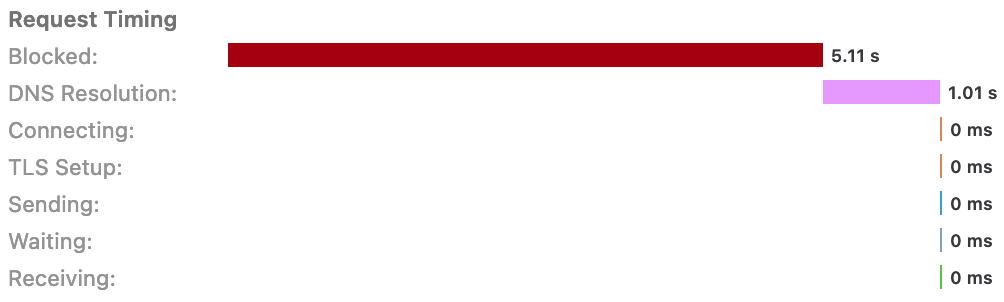
When Firefox comes across a host which resolves to 0.0.0.0, it appears to have some kind of internal retry mechanism that, combined with HTML’s sequential loading of scripts, causes a cascading set of delays making loading take an extremely long time.
Fortunately, Pi-Hole’s behavior of returning 0.0.0.0 for disallowed hosts is configurable. Changing its BLOCKINGMODE to NODATA changes the resolution behavior from:
$ dig +noall +question +answer secure.quantserve.com
;secure.quantserve.com. IN A
secure.quantserve.com. 2 IN A 0.0.0.0
to:
$ dig +noall +question +answer secure.quantserve.com
;secure.quantserve.com. IN A
Instead of providing an IP address, the response we get is instead that there are no A records for the domain, and Firefox gives up a lot faster, taking a few milliseconds instead of a few seconds. The Pi-Hole documentation on blocking modes provides a caveat:
…experiments suggest that clients may try to resolve blocked domains more often compared to
NULLblocking…
The default blocking behavior (NULL) is returning 0.0.0.0. I have not come across any issues with this change, but I also don’t think I’d notice if DNS requests drastically increased on my network.
This doesn’t resolve all of the performance issues on the SF Chronicle in Firefox. Even using a non-Pi-Hole DNS server shows significant loading delays compared to Safari. This, at least, makes it painful instead of frustrating. As an aside, I am resentful that I’m paying $12 per month for a website that wants to inject the scummiest of Taboola-level ads on me.
First, from The Dragonbone Chair:
“Ko muhuhok na mik aqa nop, we say in Yiqanuc: ‘When it falls on your head, then you are knowing it is a rock.’”
“‘Mikmok hanno so gijiq,’ we say in Yiqanuc!” Binabik called. “‘If you wish to carry a hungry weasel in your pocket, it is your choice!”
A ponderous one from The Banished of Muirwood:
Your mind is your predicament. It wants to be free of change. Free of pain, free of the obligations of life and death. But change is law and no amount of pretending will alter that reality.
One that made me cry from Artemis:
“What’s up, Dad? You’re slow as snot today.”
“Just being thorough.”
“Are you kidding? I’ve seen you fire up a torch with one hand and set mixture levels with the other at the same time. Why are you—”
Oh. I stopped talking. This wasn’t a normal job. Tomorrow, his daughter’s life would rely on the quality of these welds. It slowly dawned on me that, to him, this was the most critical project he’d ever done. He would accept nothing short of his absolute best. And if that meant taking all day, so be it. I stood back and let him work. After more fastidious double checks, he got started. I assisted and did what I was told. We may have our friction, but when it came to welding he was the master and I was the apprentice. Very few people get a chance to quantify how much their father loves them. But I did. The job should have taken forty-five minutes, but Dad spent three and a half hours on it. My father loves me 366 percent more than he loves anything else. Good to know.
One that makes me ponder from City of Miracles:
What a tremendous sin impatience is, he thinks. It blinds us to the moment before us, and it is only when that moment has passed that we look back and see it was full of treasures.
One that made me laugh from Gardens of the Moon:
“It will be a fine day for a walk, pronounces Kruppe, who is wise in all things.”
– Kruppe (of course)
And finally one that reminds me enough of San Francisco that I couldn’t help but stop and think from The City Stained Red:
This city is sick, his father had once told him. It eats people and craps out gold and people pick the filth up off the city streets and shove it in their faces and smear it on their lips.
I created iosfontsizes.com, a quick way to glance at the dynamic type sizes Apple predefines. It’s an evolution of a Gist I created which I’ve been referring to for years, but now with the added benefit of an extremely memorable URL.