The Pariah starts a fun (completed) series by Anthony Ryan, and is on sale for $2.99.
Empire of Silence (Sun Eater #1) by Christopher Ruocchio ★★★★☆: There’s something interesting here, at least at the core. The world building is unique and I think can best be described as cribbing some good tropes and combining them together well. I feel like it’s probably 30% longer than needed, but at least reasonably unpredictable. The thing I dislike the most is the constant discussion of the long-future-from-this-novel state of the narrator. It’s good that it’s wrapping up loose ends (“and I never saw them again” after a chapter, e.g.) but it’s hard that it’s projecting some weird future state (look how awful I made the galaxy). I’m torn, really, but erring on the side of liking it more than I expected from the beginning.
Children of Earth and Sky by Guy Gavriel Kay ★★★★★: This was an interesting one. A lot of disconnected and reconnected plot lines that danced around each other but never quite melded. Still a solid Kay novel and really quite interesting to see the post-Sarantine world affairs
The Roku channel might be the most inconvenient “channel” to ever host baseball games. No tvOS app, no webOS app. And when you finally get playback working the audio is out of sync and the advertisements are terrible.
River of Stars by Guy Gavriel Kay ★★★★★: I loved the hints throughout of the impact of the actions as perceived a few hundred years later; really a fun way to contextualize the actions in the novel. Great amount of foreshadowing, and a very satisfying array of opinions of characters. Another killer Kay novel.
I think my servers have appreciated the move out of the poorly ventilated cabinet they were hanging out in.
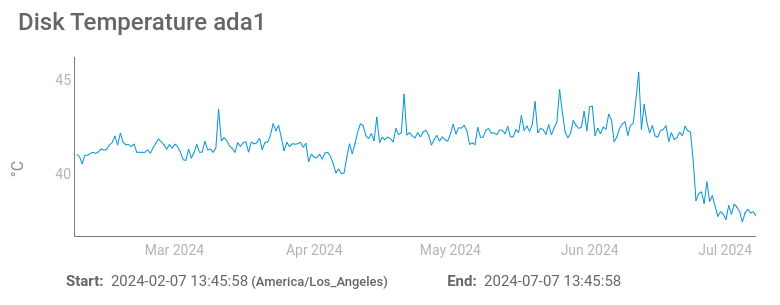
Under Heaven by Guy Gavriel Kay ★★★★★: I was a bit disappointed by the last Kay novel, but this one is a return to form. I love how well we marinate in the culture; not a lot happens, but a lot happens. The political machinations were a fun departure from the normal Kay experience of a character out of their element, though of course the protagonist here can mostly claim that to be the case.
Absolutely the right reaction to court-ordered censorship. OpenDNS Suspends Service in France Due to Canal+ Piracy Blocking Order
knock is the most convenient way I have ever dealt with DRM removal from legal puchases (Kobo.com in this case). What a gift, but since killed by the powers that be.
The Will of the Many (Hierarchy #1) by James Islington ★★★★★: Solid, unpredictable, interesting world building and plot. An absolute joy of a novel and a great introduction to a new series.
14 years between videos on their channel, gotta love it. I miss ska.
Hard-hitting journalism from the San Francisco Standard:
People who work at restaurants near the building said OpenAI employees dine at their businesses but don’t speak openly about their jobs. They do, however, often take their coffee cold and with milk, according to one barista at Dandelion Chocolate.
Not sure what we would do if we couldn’t confirm that people like iced lattes.
Swift’s string manipulation is one of its biggest misses. It focuses on Unicode clarity at a cost of what programmers actually need it to do. Converted this random Swift script to Python and its readability spiked.
Before:
let bold = "\u{001B}[1m"
let reset = "\u{001B}[0m"
for character in CommandLine.arguments[1...].map({ $0.uppercased() }).joined(separator: " ") {
if let transform = map[character] {
let firstCharacter = String(transform.first!)
let remaining = transform[transform.index(after: transform.startIndex)...]
print(bold + firstCharacter + reset + remaining)
} else {
print(character)
}
}
After:
bold = "\033[1m"
reset = "\033[0m"
for character in " ".join(sys.argv[1:]).upper():
if transform := map.get(character):
print(bold + transform[0] + reset + transform[1:])
else:
print(character)
Part of the @system76 terms for purchasing hardware includes this weird provision:
You will not register or use any Internet domain name that contains an System 76 trademark or trade name (i.e., System 76) in whole or in part or any other name that is confusingly similar thereto.
The best part of macOS 14 is turning off iCloud Drive and still having CloudKit function.
Surprisingly easy to send myself pgp-encrypted email from a server without thinking about it:
… | { printf "Subject: subject\n\n”; gpg --armor --encrypt --always-trust --recipient zac@zac.us; } | sendmail -- zac@zac.us
Grabs my key via WKD (or keys.openpgp.org), encrypts it, then emails it. In reality I’ll hard-code my key in scripts; this was just testing, but how easy!
Moving from Fastmail to Proton Mail, it compressing mail contents reduces my email storage size from 5.7 GB to 1.7 GB.
Ysabel by Guy Gavriel Kay ★★★☆☆: A fun but minor side story in the Fionavar Tapestry world. Happy to enjoy it, but a little outside of the things I find most satisfying in a Kay novel: a plot that lasts longer than a few days. Felt a lot more stretched out than it needed to be, and I never really doubted where the ending was going to be.
This episode of Sesame Street (5304) features a segment of a discussion between Sarafina and Meadowlark. Absolutely baller names. Like S-tier.
Empire of the Damned (Empire of the Vampire #2) by Jay Kristoff ★★★★☆: The world is so rich and interesting, and the added viewpoint really helps sell the expanded world. I wish I could say I was surprised by the ending, but it was projected from the beginning and without it the next book wouldn’t be possible.